The quality of the photo sent to Whatsapp is not bad, try these tremendous tricks.
Whatsapp has more than 200 million users worldwide. This instant messaging app is also widely used for chatting as well as sending documents, audio, video files etc. Whatsapp has undergone many changes over the course of 10 years and is improving its new and better features and the chatting experience of Tricks users. Let's tell you about the same 4 tricks.
Photo resolution does not decrease
When you send a photo on Whatsapp, the app resizes it on its own. It also reduces the photo's original quality. Whatsapp has a special feature if you are experiencing this problem too. You can send the photo to the document. Through it you can send a photo in original quality. The trick is that when you are sending a photo on Whatsapp, go to the attachment in the chat and tap on the document, then from the Browse document you can select the photo you want to send with original resolution.
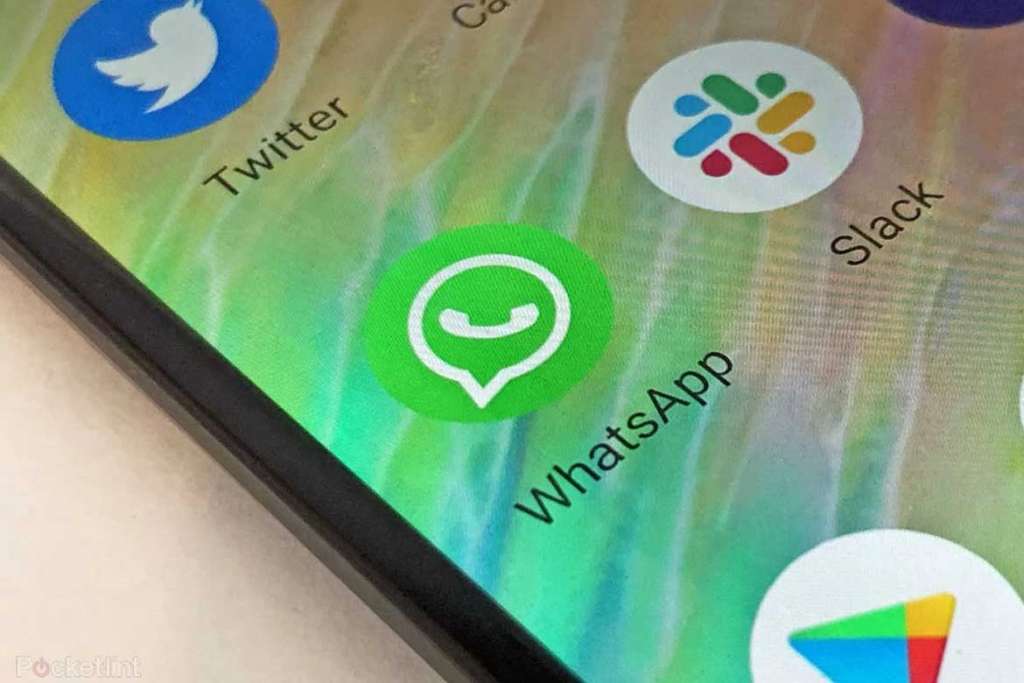
The media file is not automatically saved to the gallery
If you are also worried about auto downloading and saving of files on WhatsApp then this is the solution. By changing just one setting on WhatsApp you can prevent the receiving photos and videos from being automatically downloaded and freeing up memory space. This is possible on both Android smartphones and iPhones.
Process to change settings
READ DETAIL NEWS REPORT
Photo resolution does not decrease
When you send a photo on Whatsapp, the app resizes it on its own. It also reduces the photo's original quality. Whatsapp has a special feature if you are experiencing this problem too. You can send the photo to the document. Through it you can send a photo in original quality. The trick is that when you are sending a photo on Whatsapp, go to the attachment in the chat and tap on the document, then from the Browse document you can select the photo you want to send with original resolution.
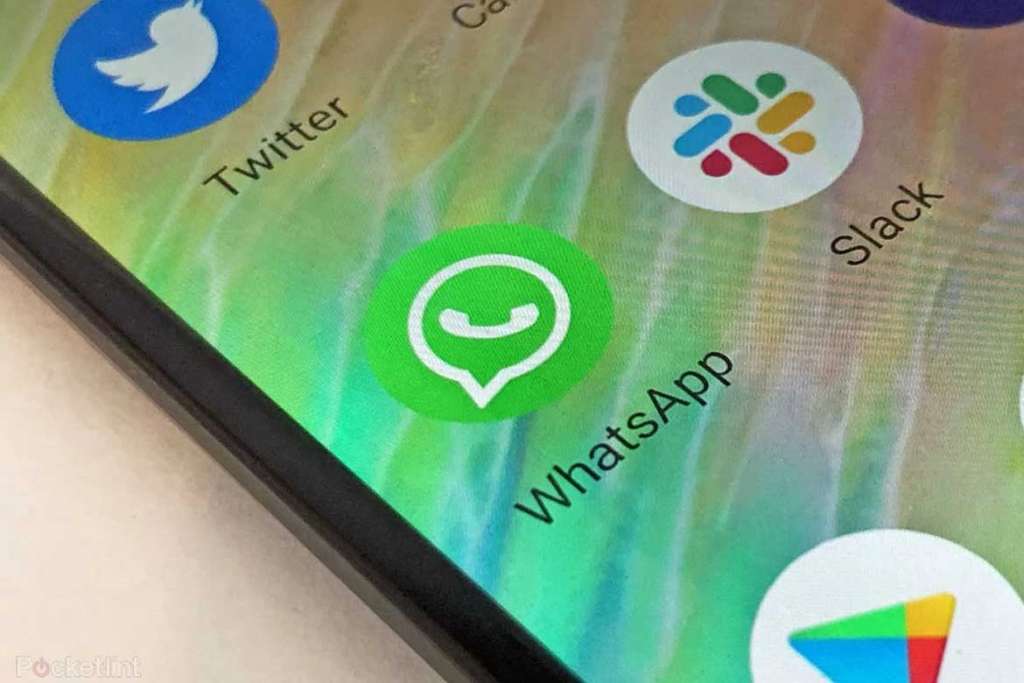
The media file is not automatically saved to the gallery
If you are also worried about auto downloading and saving of files on WhatsApp then this is the solution. By changing just one setting on WhatsApp you can prevent the receiving photos and videos from being automatically downloaded and freeing up memory space. This is possible on both Android smartphones and iPhones.
Process to change settings
- For Android Phones
- Open WhatsApp.
- Click on the three dots in the top right corner.
- Go to Settings and click on Chat. Here the media visibility will be on. Turn it off.
- After that the photo, video or other files that are received will not be auto-downloaded. All of this will be downloaded when you click
- Open WhatsApp.
- Go to Settings in Bottom Right Corner.
- Go to Chat and save to camera roll on, turn it off.
- Here's how to save chats in Gmail
READ DETAIL NEWS REPORT
